User manual - Comic Swiper
Opening any type of comics
You can open almost any type of comics. Types of files you can open are: pdf, cbr, rar, zip, 7z, cbz, cb7, cbt, tar, cba, folder with images and group of images.
Types of files which can be opened
Comic
 When you press this button, you will be able to select which comic you want to read.
When you press this button, you will be able to select which comic you want to read.
You will probably use this option to open most comics.
Types of files you can open are: .pdf, .cbr, .rar, .zip, .7z, .cbz, .cb7, .cbt, .tar, .cba.
These are the most common types of files in which comics are stored within.
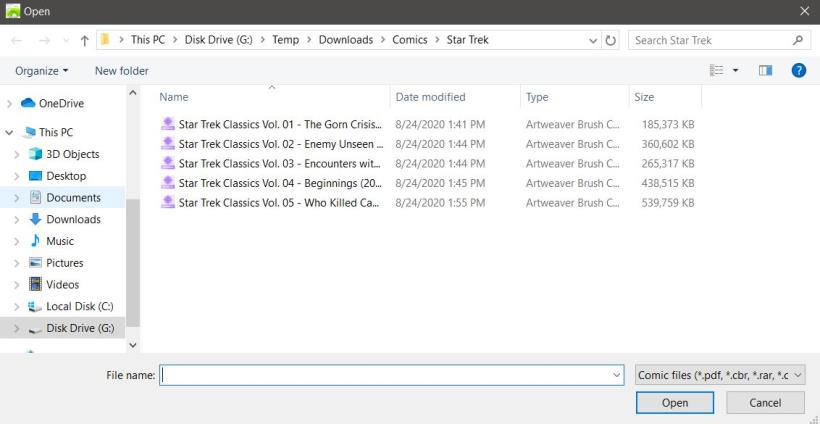
Folder with images
 Choose a folder with images, it will open them as any comic.
Choose a folder with images, it will open them as any comic.
Images
 You can choose set of images from a folder and open them as any comic.
You can choose set of images from a folder and open them as any comic.
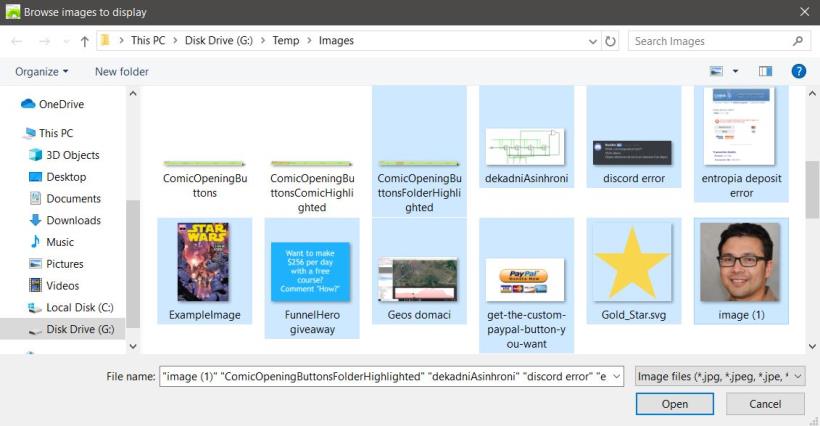
Local History
 Opens a window containing every comic you opened in the past on your device.
Opens a window containing every comic you opened in the past on your device.
To open a comic from this window, find the comic you want to open and press the "Load" button.
To find the comic you want to read easier, left-click on any column to order comics by it (e.g. If you left-click the "Read time" column, comics will be sorted by that statistic).
Another way you can find comics easily is to use the search bar which can be found on the top left corner of the window.
You can see many interesting statistics regarding your comic reading (time you spent reading, when you started reading a comic, etc.). If you want to rate a comic, press the "Rate" button.
If you want to remove comics, select them by clicking the checkbox on comics you want to remove and press the "Remove" button which can be found at the top of the window.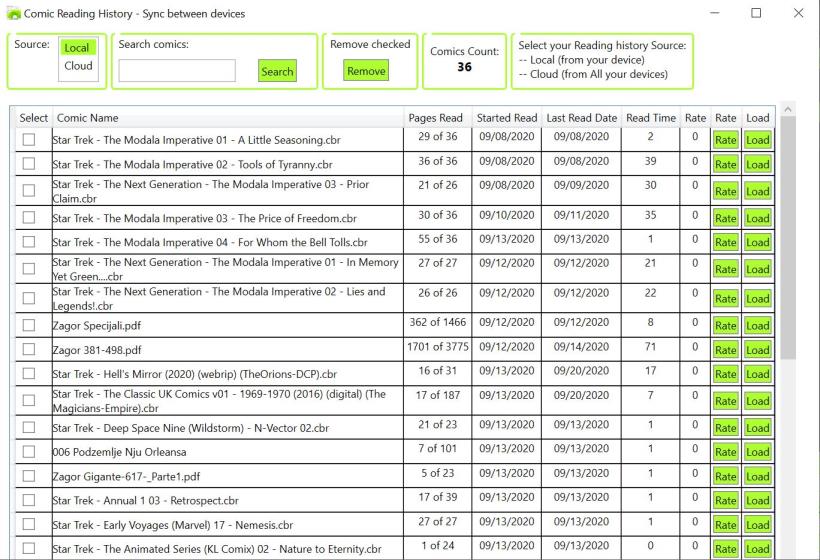
Remove comic
 If you have a comic currently opened, when you press this button you will be returned to the home screen of the application.
If you have a comic currently opened, when you press this button you will be returned to the home screen of the application.
 Opens the last comic you were reading.
Opens the last comic you were reading.